You can easily integrate third-party APIS with Wabis. To send Emails and SMS from your system, you need to integrate third-party APIS with Wabis.
Here I will show you how to integrate third-party APIS with Wabis.
To integrate third-party APIS with Wabis, first, go to the dashboard of the Wabis. At the left sidebar of the dashboard, in the WhatsApp section, you will see a menu called Integration. Click on the Integration menu.
Instantly, a page called Integration will appear with some options — Email, SMS and Responder— with the Email option selected by default.
Well, to integrate third-party APIS for sending Email, select Email option. And you will see two sections — Email Sender and Email profile.
Under the Email Sender section, you will see three fields — Default Profile, Default Sender Email, and Default Sender Name.
In the Default profile field, System is already selected. But if you have predefined Email profiles, you can select another profile from a drop-down menu of different Email profiles.
Then you have to provide a Default Sender Email from which the email will be sent. After that, you have to set a default sender name.
Create Email Profile
Now you have to create Email profile so that you can set the profile in the default profile section. To create an Email profile, click on the New button.

Instantly, a pop-up form will appear with some fields.
To create an Email profile, first, you have to select an Email sender API provider name from different providers such as SMTP, Mailgun, Postmark, SES and Mandril.
SMTP is already selected. Well, now you have to fill out some fields. After filling out the fields, you have to click on the Save button. And the Email profile will be created. And you can use the Email profile in the Default profile system.

To create an Email profile with Mailgun, select Mailgun and fill out the fields and click on the Save button. And the Email profile will be created.

To create an Email profile with Postmark, select Postmark option and fill out the fields and click on the Save button. And the Email profile will be created.

To create an Email profile with SES, select SES option and fill out the fields and click on the Save button. And the Email profile will be created.

To create an Email profile with SES, select SES option and fill out the fields and click on the Save button. And the Email profile will be created.

To create an Email profile with Mandril, select Mandril option and fill out the fields and click on the Save button. And the Email profile will be created.

Create SMS Profile
Now you have to create SMS profile. To create SMS profile, select SMS option. If you have predefined SMS profiles, they will be shown in a list. And you can edit and delete any profile by clicking on the edit and delete button.

Now click on the New button. Instantly a pop-up form with some fields and options of different SMS sender APIS providers — Plivo, Twilio, Nexmo, Vonage — will appear.
To create an SMS profile with Plivo, select Plivo option and fill out the fields and click on the Save button. And the SMS profile will be created.

To create an SMS profile with Twilio, select Twilio option and fill out the fields and click on the Save button. And the SMS profile will be created.

To create an SMS profile with Nexmo/Vonage, select Nexmo/Vonage option and fill out the fields and click on the Save button. And the SMS profile will be created.

To create an SMS profile with klickatell, select klickatell option and fill out the fields and click on the Save button. And the SMS profile will be created.

To create an SMS profile with Africastalking, select Africastalking option and fill out the fields and click on the Save button. And the SMS profile will be created.

Create Auto Responder Profile
Now you have to create Auto Responder profile. To create Auto Responder profile, select Responder option.

Now click on the New button. Instantly a pop-up form with some fields and options of different SMS sender APIS providers — Mailchimp, Sendinblue, ActiveCampaign, Mautic, Acelle— will appear.
To create an Auto Responder profile with Mailchimp, select Mailchimp option and fill out the fields and click on the Save button. And the SMS profile will be created.

To create an Auto Responder profile with Sendinblue, select Sendinblue option and fill out the fields and click on the Save button. And the SMS profile will be created.

To create an Auto Responder profile with ActiveCampaign, select ActiveCampaign option and fill out the fields and click on the Save button. And the SMS profile will be created.

To create an Auto Responder profile with Mautic, select Mautic option and fill out the fields and click on the Save button. And the SMS profile will be created.

Create Team Role
:appname has a Team management functionality so that you can manage your team efficiently and easily.
To manage your Team, first, you have to create a team role. Then you can assign the team role to your team members. In the team role, you can give permission on what a team member can do on Wabis.
Now let’s see how to create a team role.
To create a team role, go to the Dashboard. On the left sidebar of the Dashboard, under the Management Section, you will see a menu called team role. Now click the team role menu.
Instantly, a page called Team Roles will appear with a create button. To create a team role, click on the create button.

Instantly, a page called create team role will appear.
On this page, you have to grant some permissions to the role you are going to create.
First, in the team role field, give a name for the team role. Then you have to grant permission to the team role.

Now click on the create button and the team role will be created and added to the team roles page. Now you can edit and delete the team role.

Team
To create a team, go to the Dashboard. On the left sidebar of the Dashboard, under the Management Section, you will see a menu called team. Now click the team menu.
Instantly, a page called Team members will appear with a button called create.

Now click on the Create button and a form called create team will appear.
Fill out the form.

Click on the create button. And the team member will be created.