Broadcast campaign
To create a message broadcast campaign, first, go to the dashboard of the Wabis. At the left sidebar of the dashboard,under the WhatsApp menu, you will see a menu called Message broadcast. Click on the Message broadcast menu.
Instantly, the WhatsApp broadcast page will appear with a create button.

Now click on the Create button.
Flowbuilder Broadcast Component
Instantly, you will be redirected to the drag and drop visual flow builder editor. On the Flow Builder, you will see the action component connected with the Start bot flow and sidebar called configure action button. In the Action field, the broadcast option is already selected.

Configure the Broadcast
Now you have to fill out the other fields of the configure action button.Give a name for the campaign in the campaign name fields.After that, you will see two radio buttons – 24-hour and anytime. If you enable 24-hour, the broadcasting message can be sent within the 24-hour window. Within the 24-hour window, you can send any type of message.
24-hour
Now let’s see how to configure broadcasting for a 24-hour window.
In the Include label ids, provide labels. The broadcast message will be sent to the people included in this label. Then provide a label in the exclude label ids. The broadcast message will not be sent to the people that are included in these fields.
Finally, click on the OK button.

Anytime
On the other hand, if you enable the radio button called anytime, the broadcasting message will be sent after the 24-hour window.
Now let’s see how to configure broadcasting for the anytime.
First, you have to select a predefined message template.
Click in the select template field, and a drop-down list of predefined message template will appear. And from the list, select a message template.
Then, in the Include label ids, provide labels. The broadcast message will be sent to the people included in this label. Then provide a label in the exclude label ids. The broadcast message will not be sent to the people that are included in these fields.
Then you will see a radio button called Sending time. By default is turned off. If you keep the button turned off, the broadcast message will be sent instantly. On the other hand, if you want to schedule the message, turn on the radio button.
Instantly, two fields — schedule time and time zone — will appear. Now click on the schedule time field and a calendar with the date and time will appear. And from the calendar, select the date and time you want for your broadcast message schedule.
Then select a time zone from the Time zone field.
At the end of the form, the targeted subscriber of the broadcasting message will be shown.
Now click on the ok button and the campaign will be created.

Set message to the broadcast
Now you have to set a message to the broadcast by adding a component to the Start Bot Flow component. The easiest to add a component to the Start Bot Flow component is by dragging your cursor from the next output of the Start Bot Flow Component and drop on the editor. Instantly, a drop-down menu of different components will appear. And from the drop-down menu, you have to select a component and configure it.

Here, I am selecting an image component and configure the component. That is, the image message will be sent to the users in the scheduled time.

And you can set more messages with any type of component one after another.

If you follow the instruction step by step, you can easily build broadcasting message.
Thank you for reading.